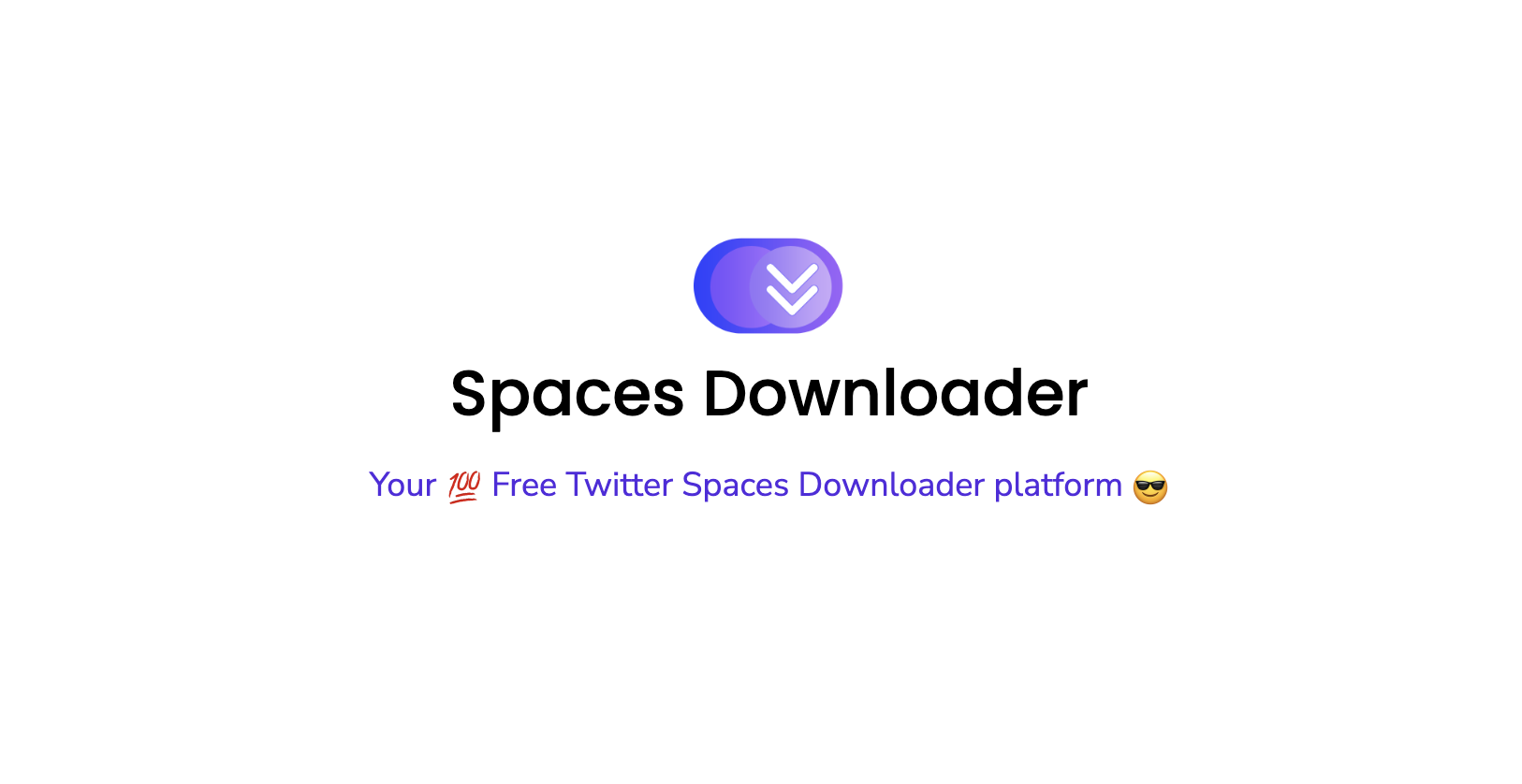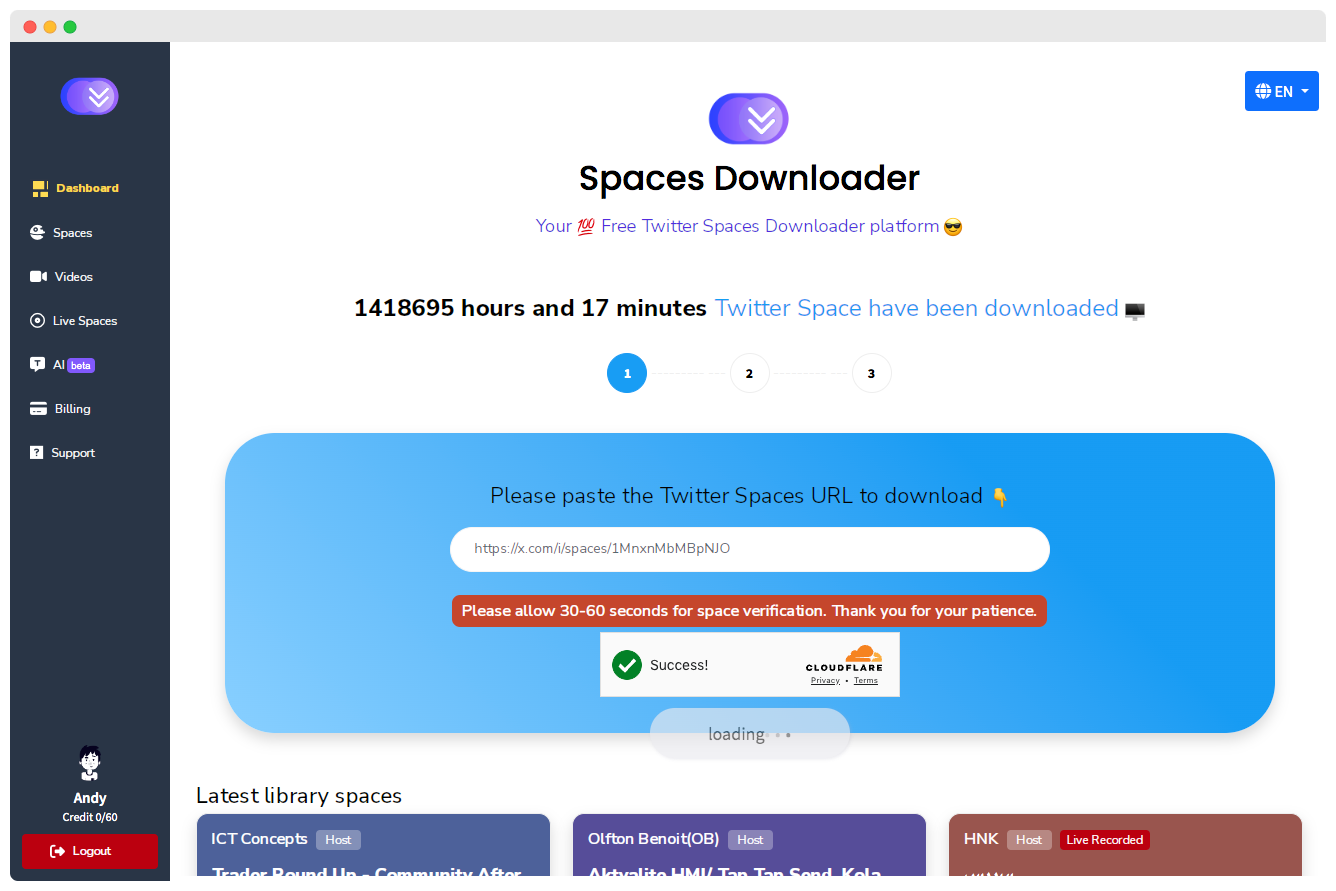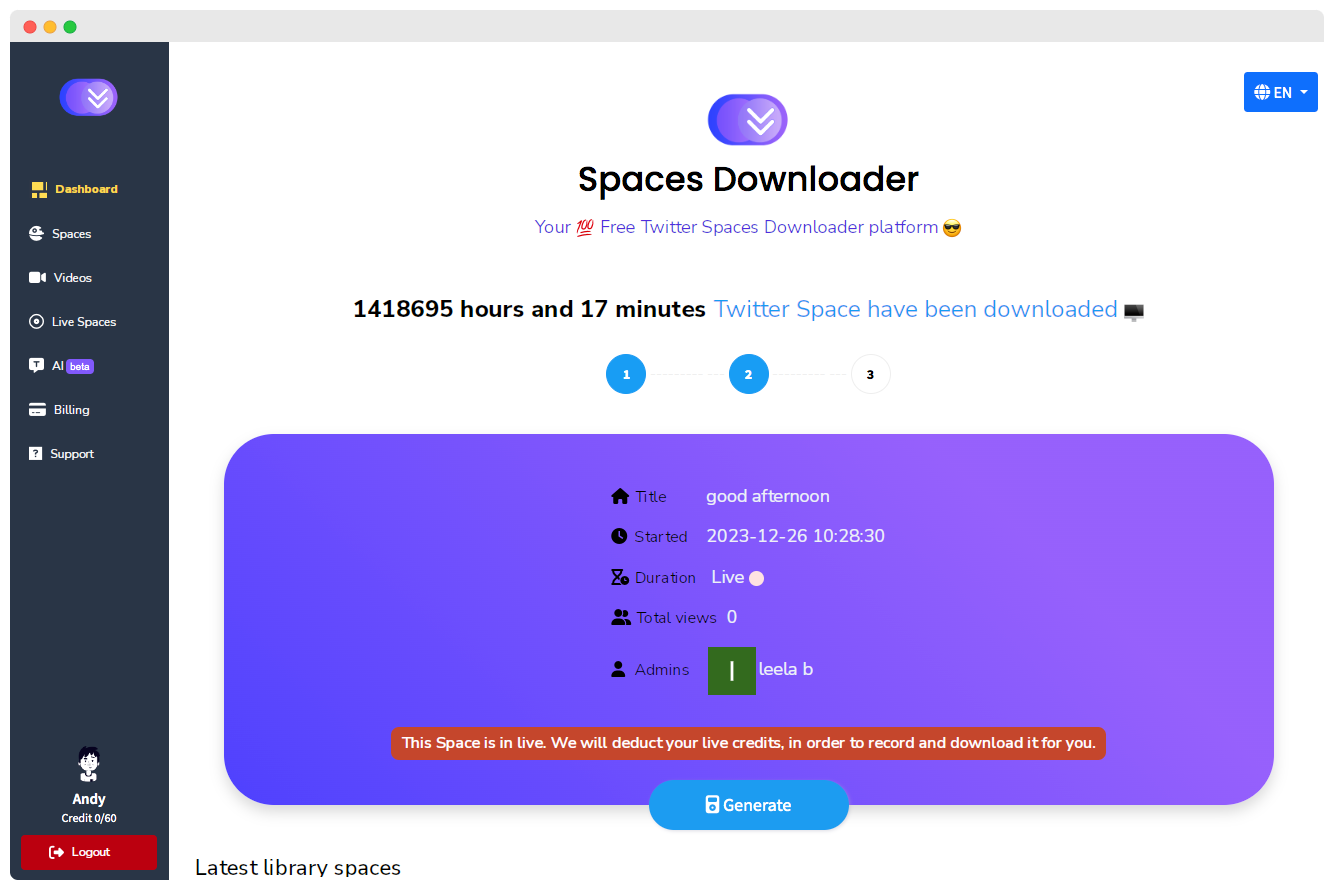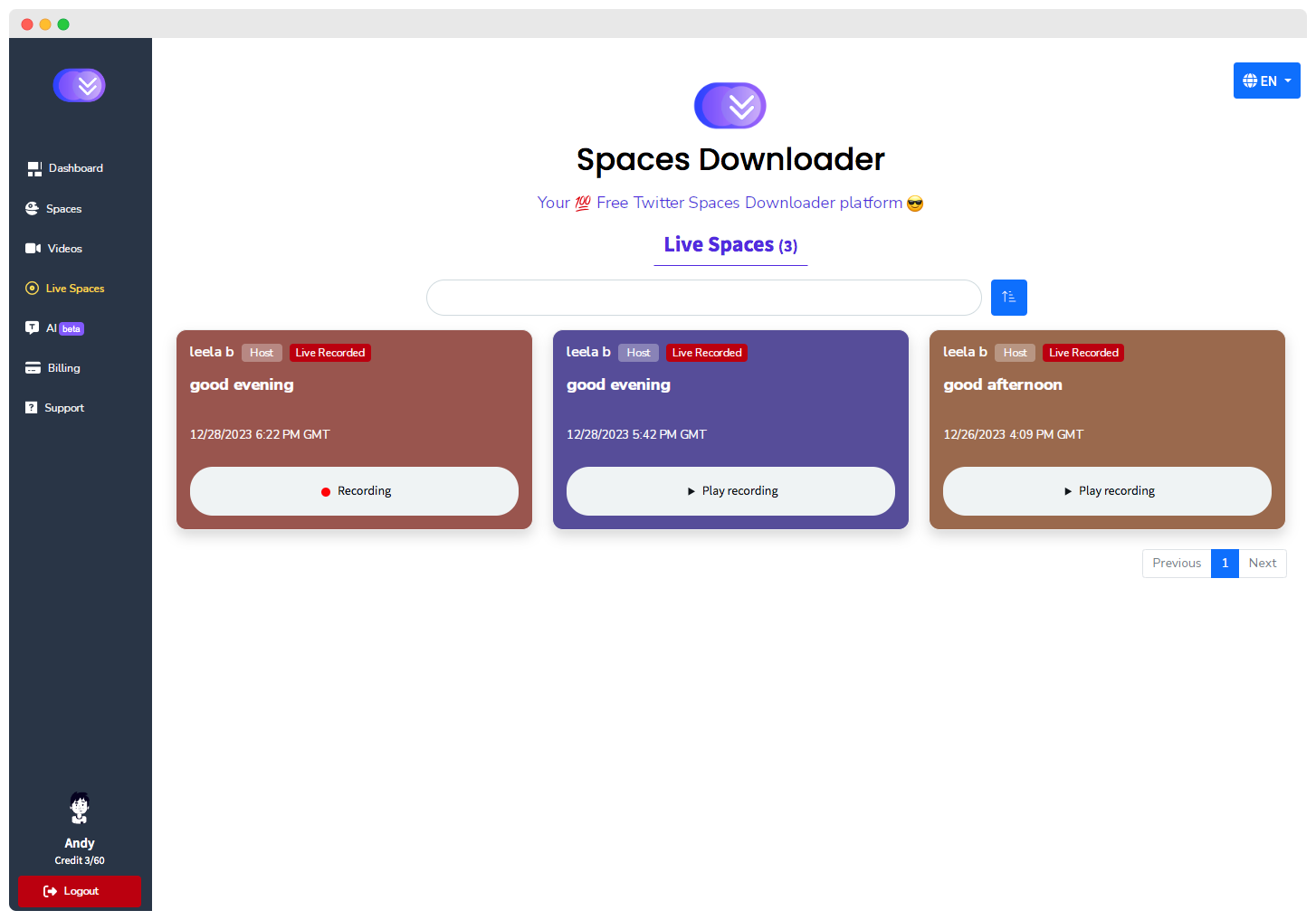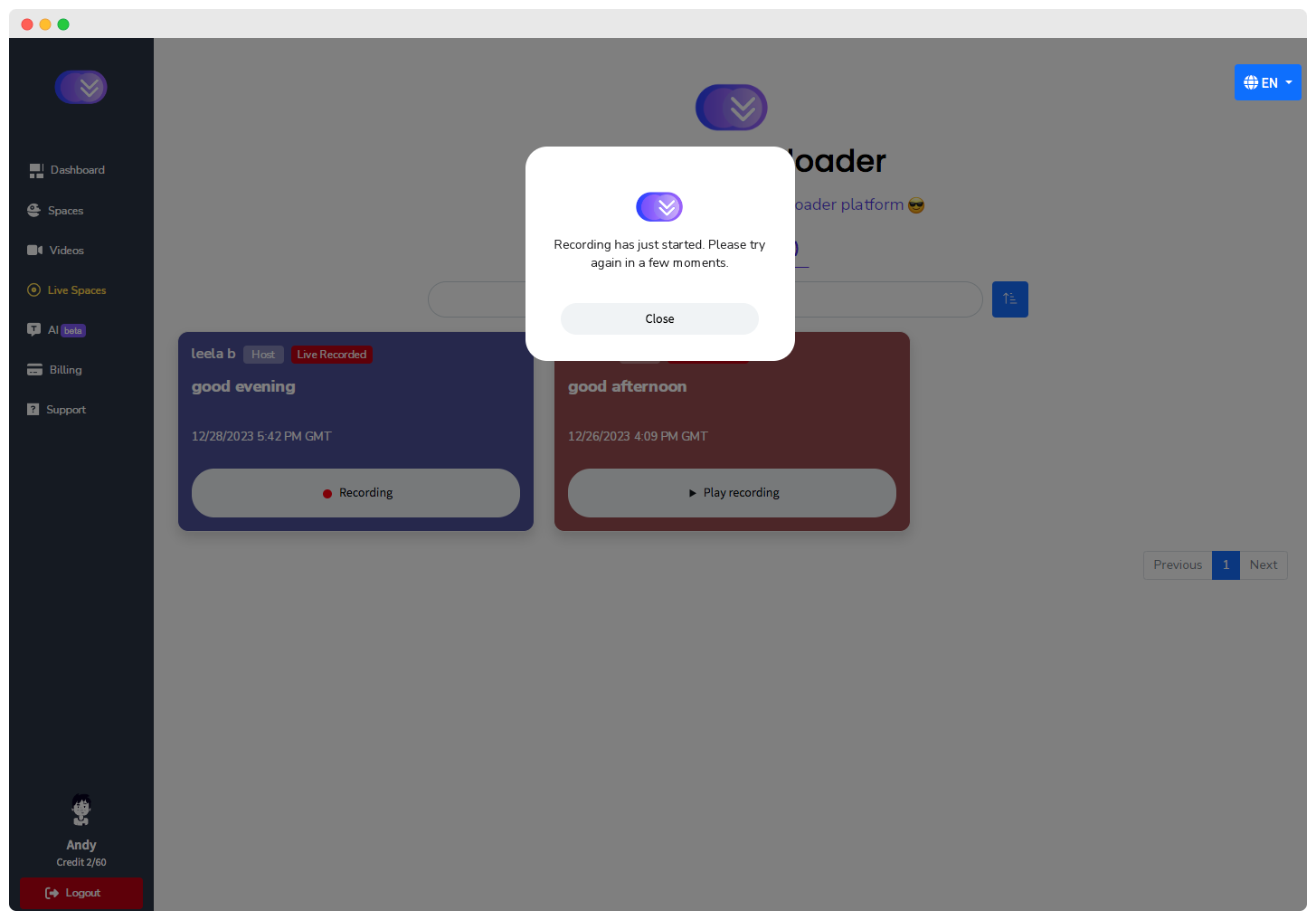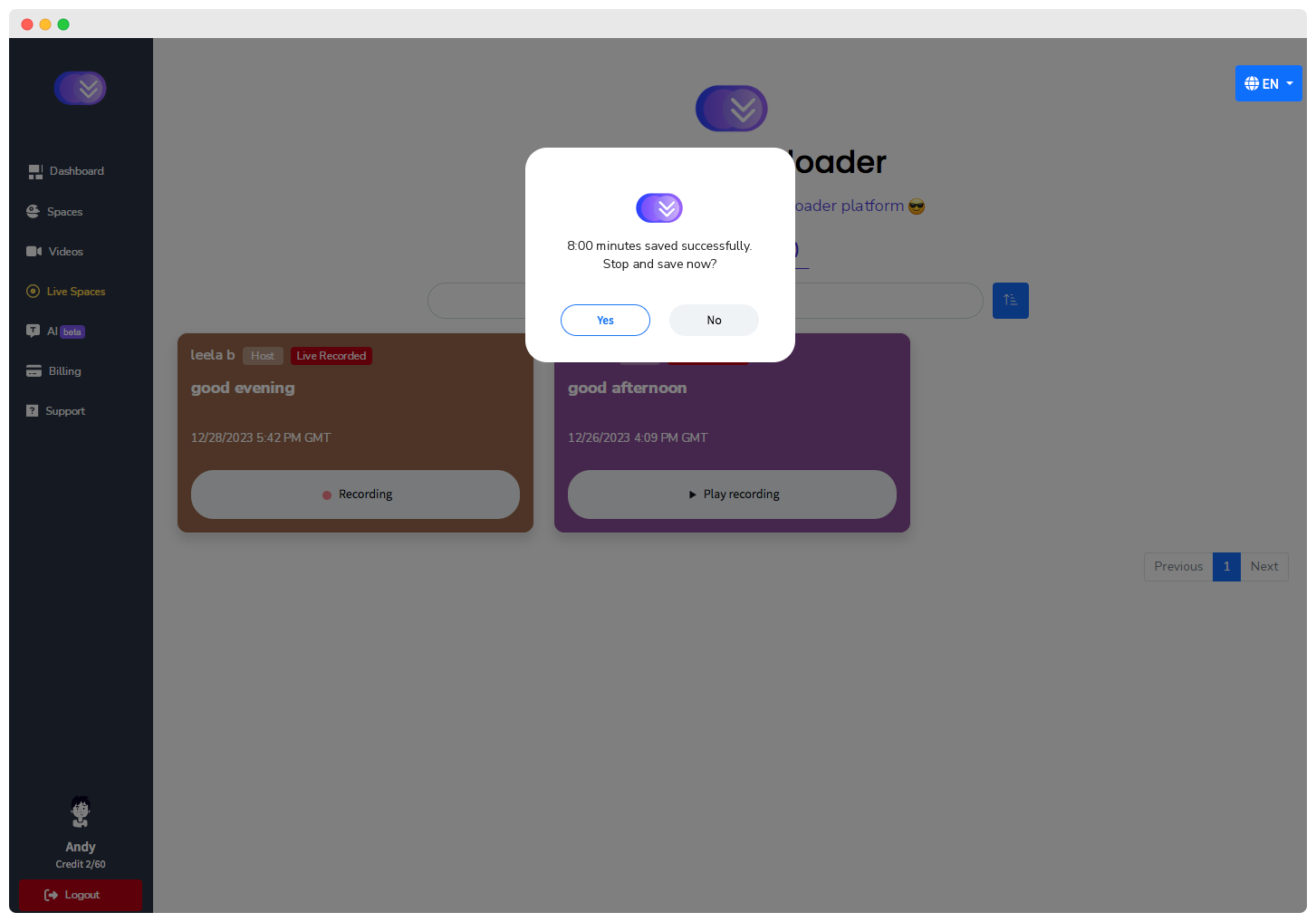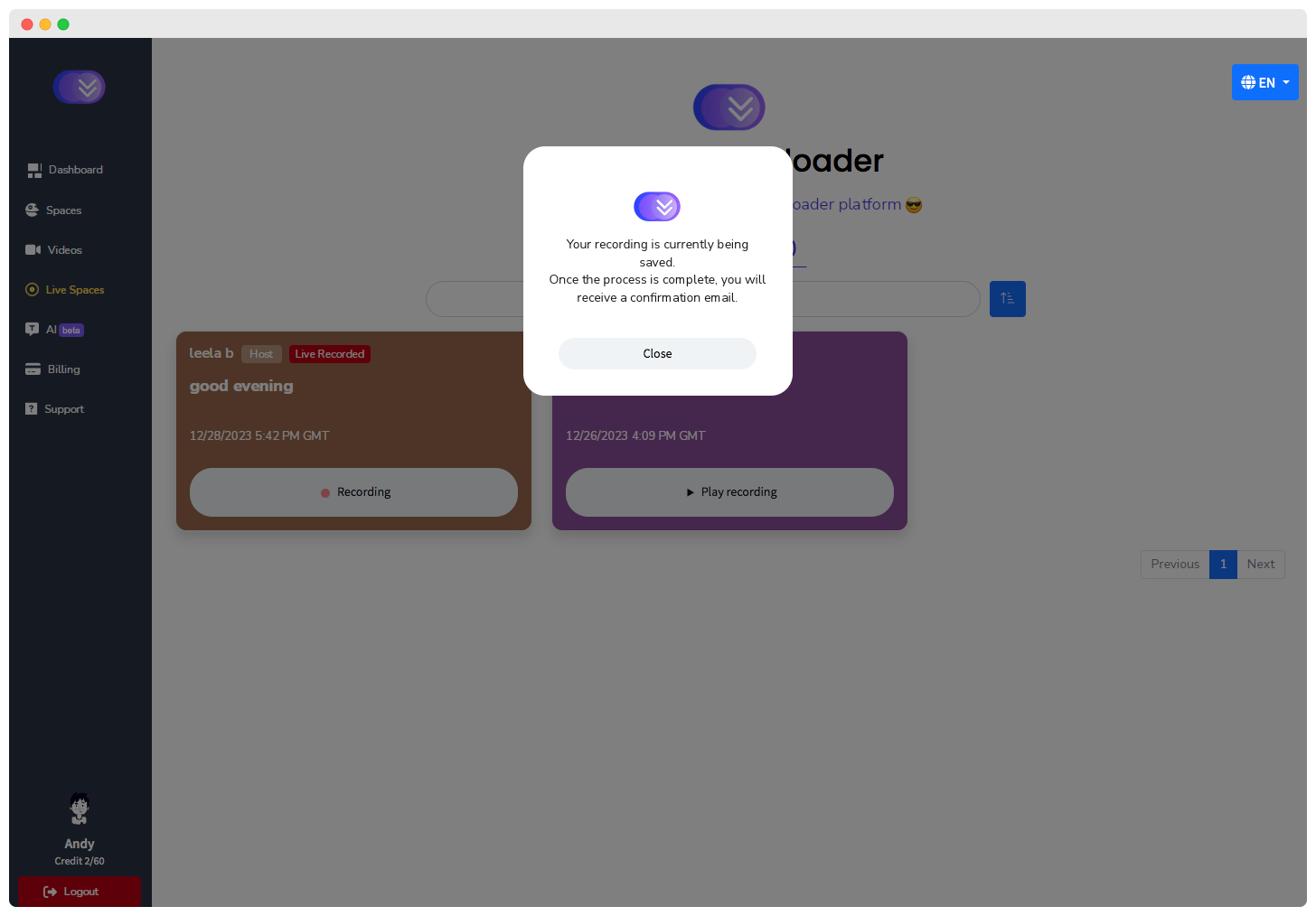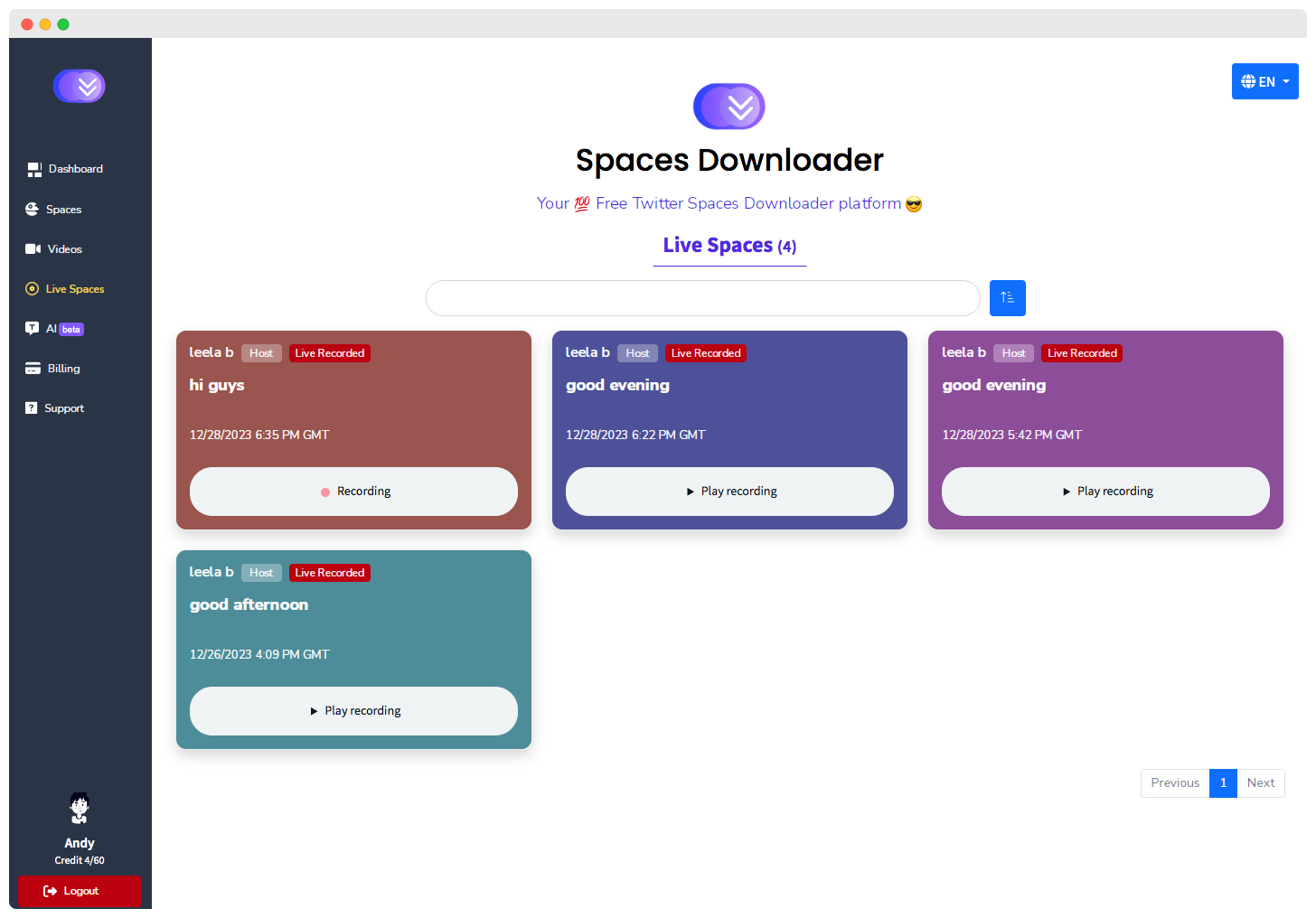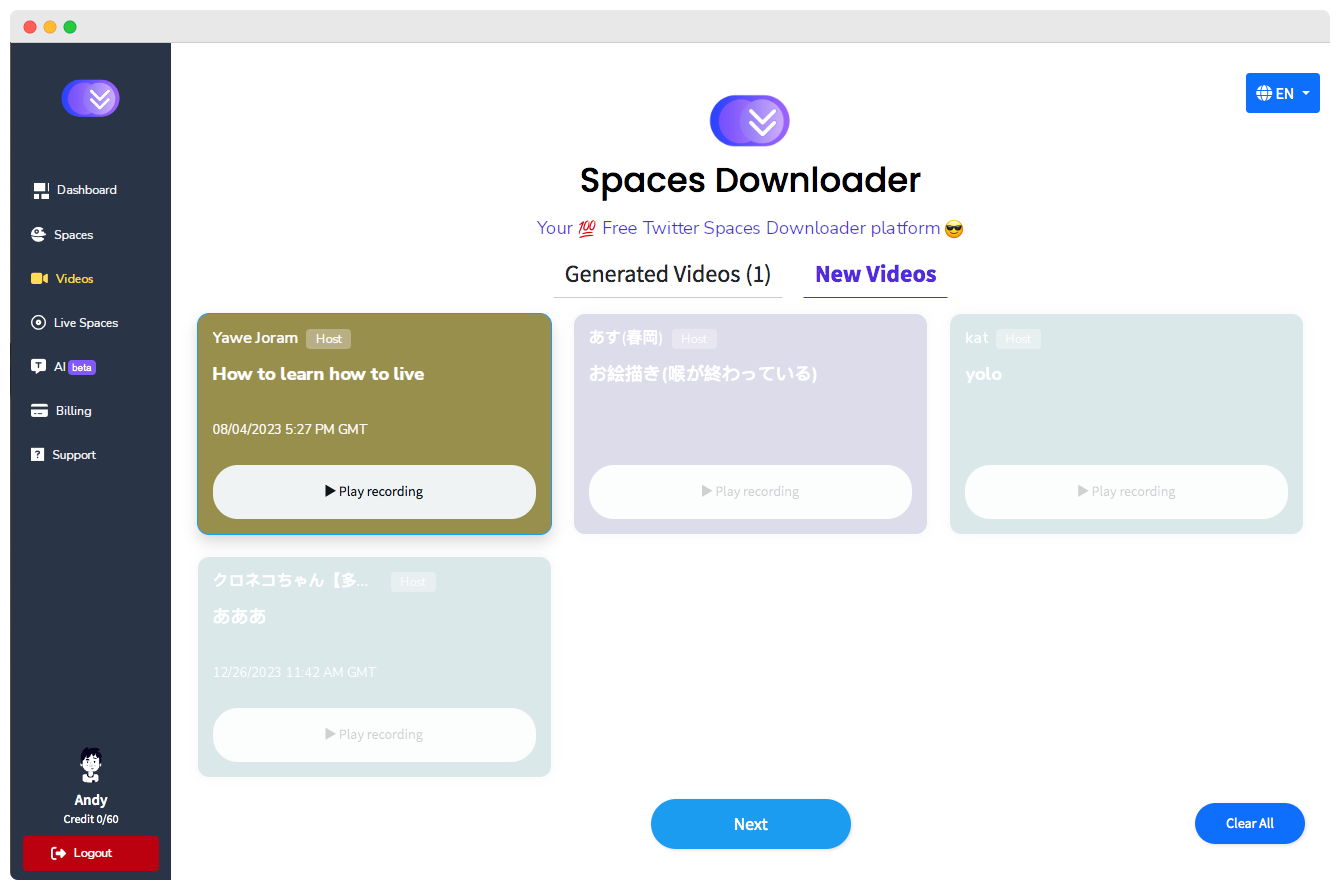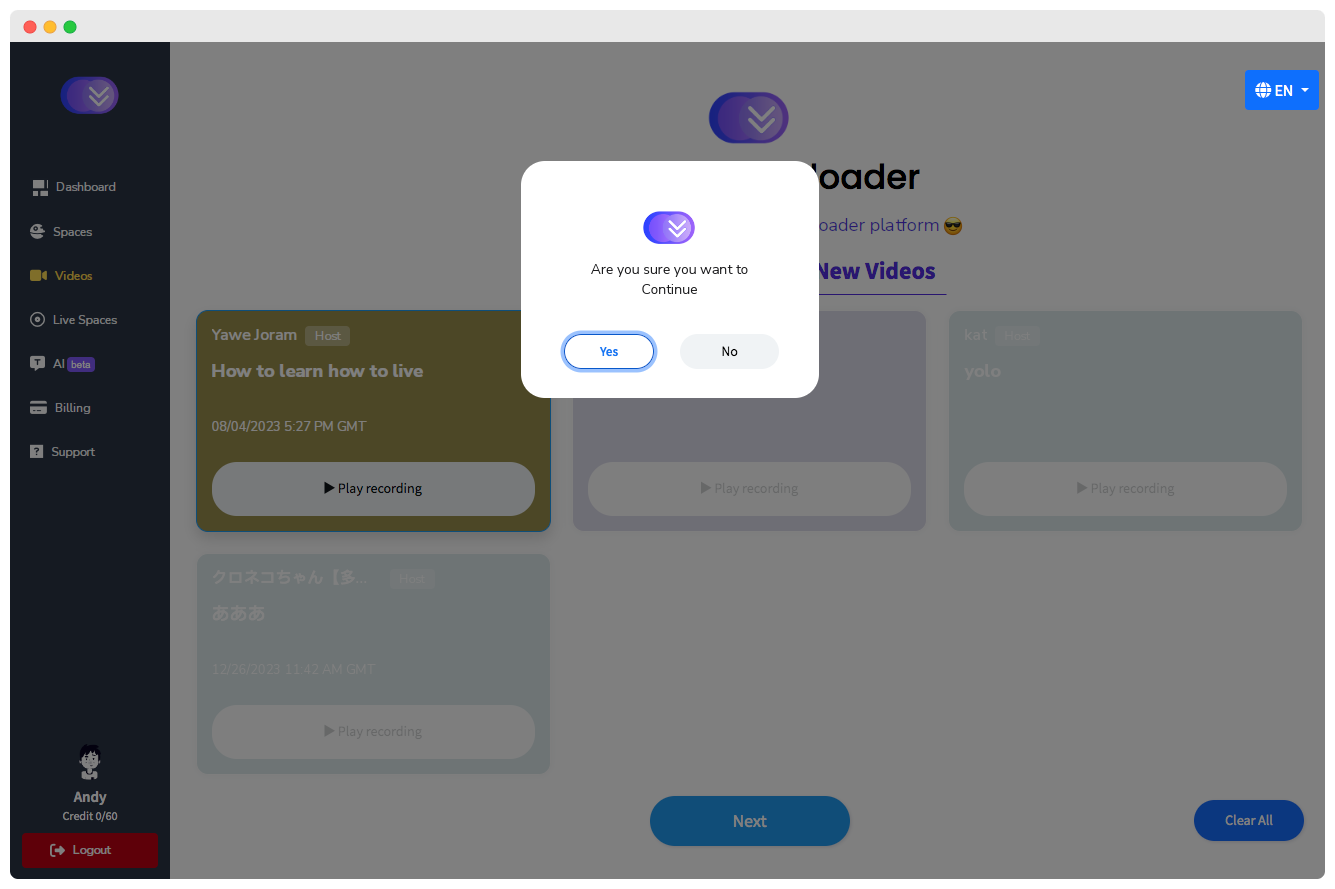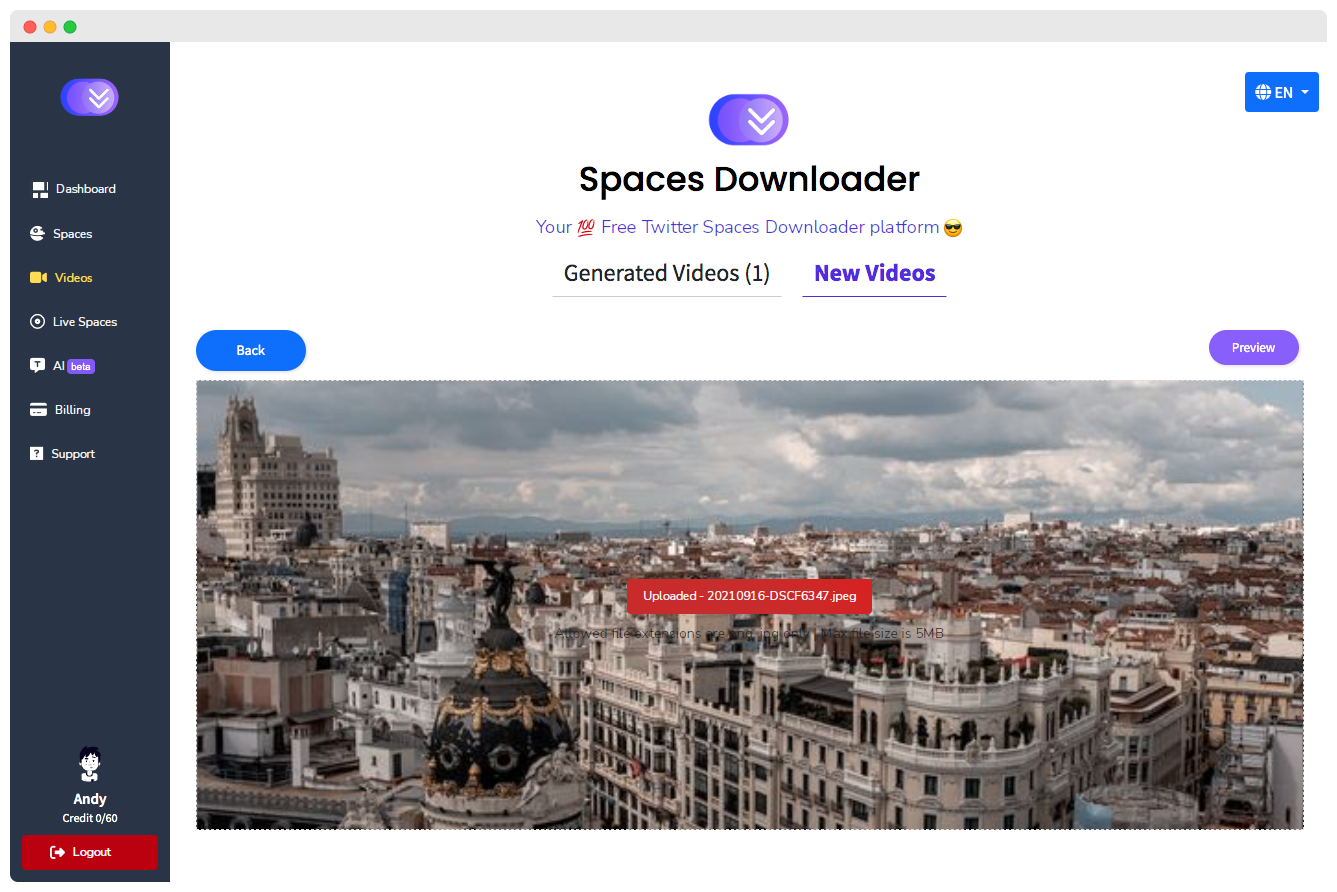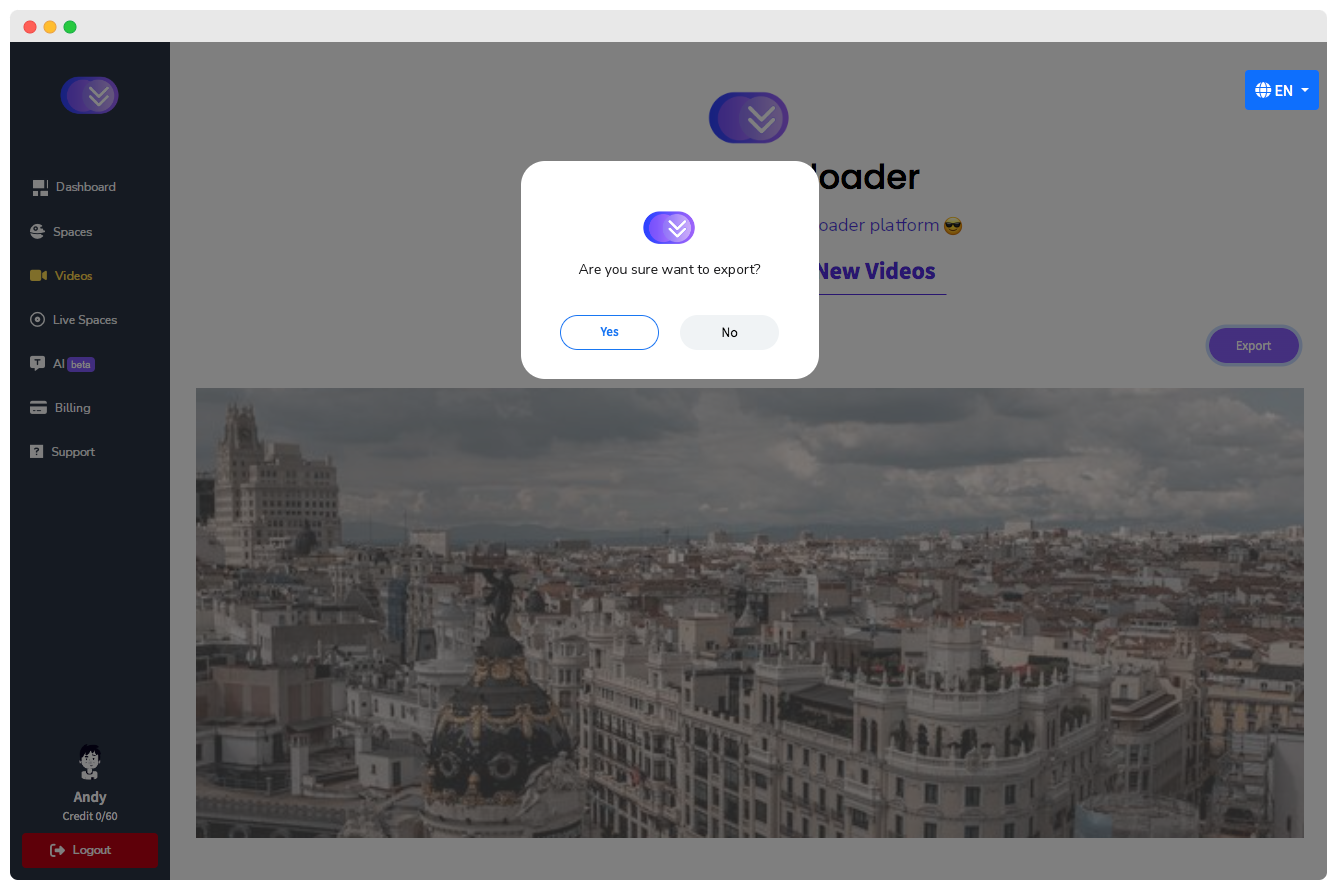Home > How to download recorded space using SpacesDown
- Upon logging in, navigate to the 'Dashboard' section.
- Locate the field labeled "Please paste the Twitter Spaces URL to download."
- Paste the URL of your desired Twitter / X Space.
- Click 'Preview' to initiate the process.
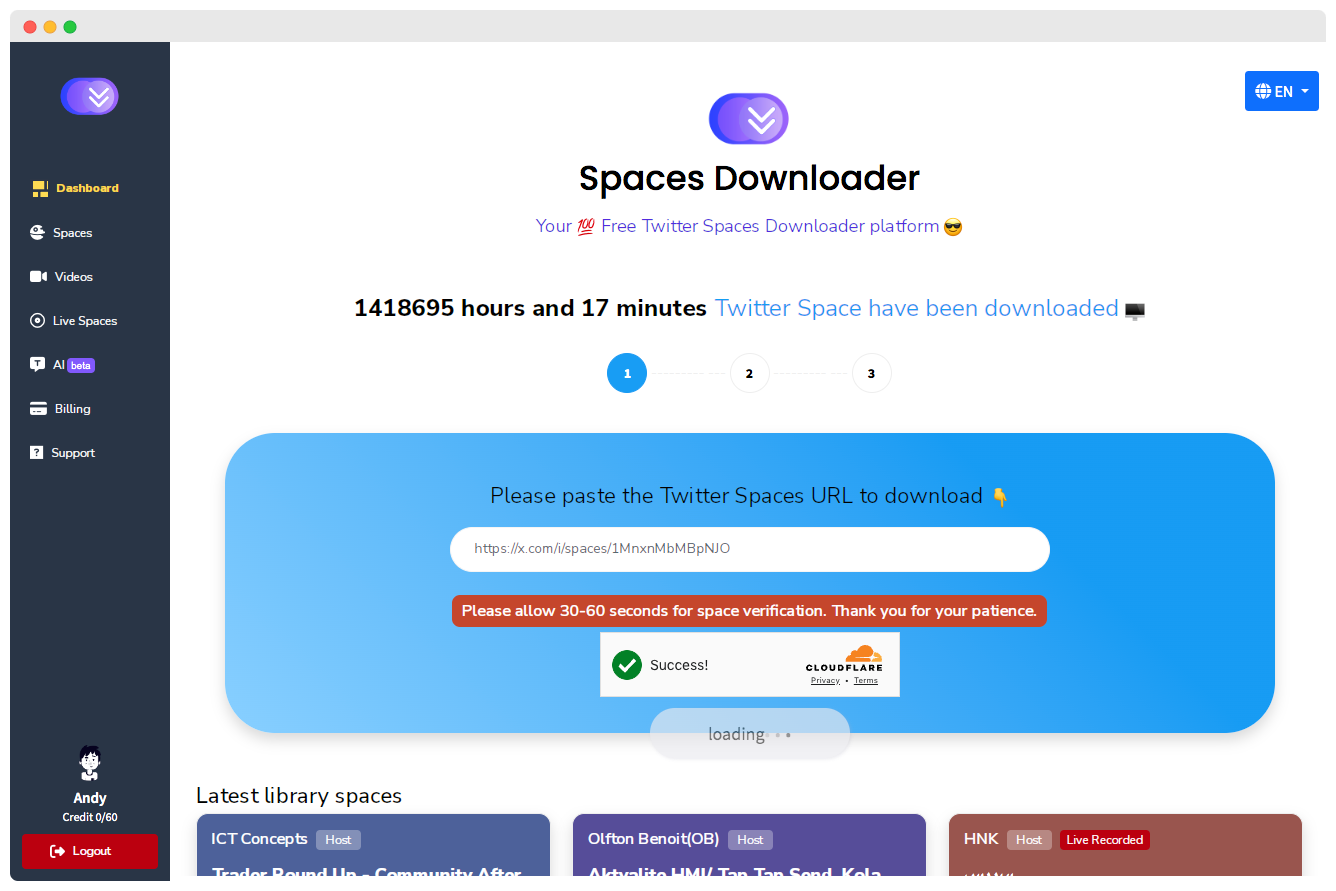
Settings Options
- AI Text: If enabled, a transcript of your downloaded space will be created and available for viewing once the download is complete.
- Make Private: If enabled, the space will be private, and no one else can access it.
- Share via Email: If enabled, the downloaded space will be shared via email with the selected recipients.
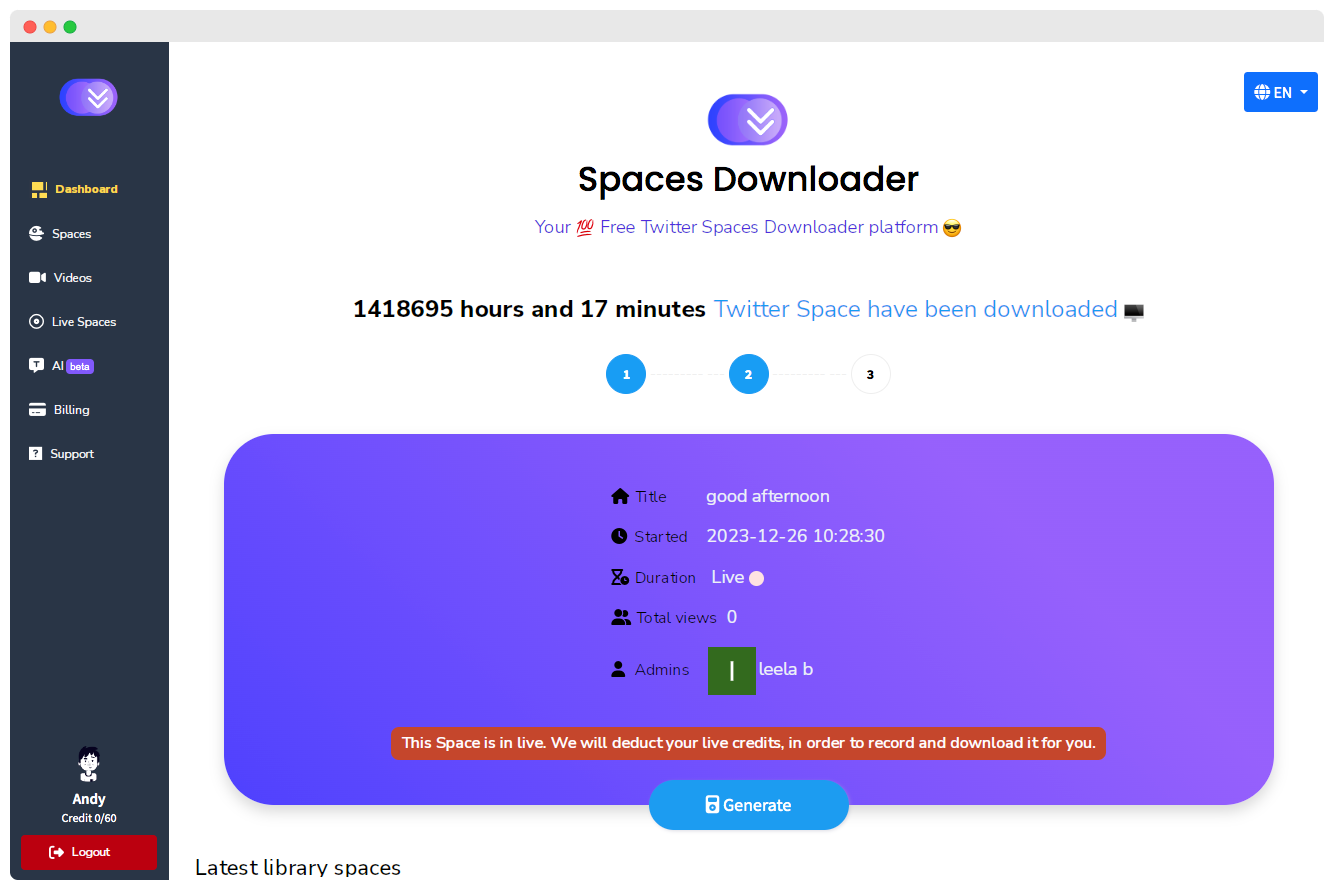
- After clicking 'Preview,' a notification will appear, advising you to allow 30-60 seconds for space verification.
- Exercise patience as the system verifies the space.
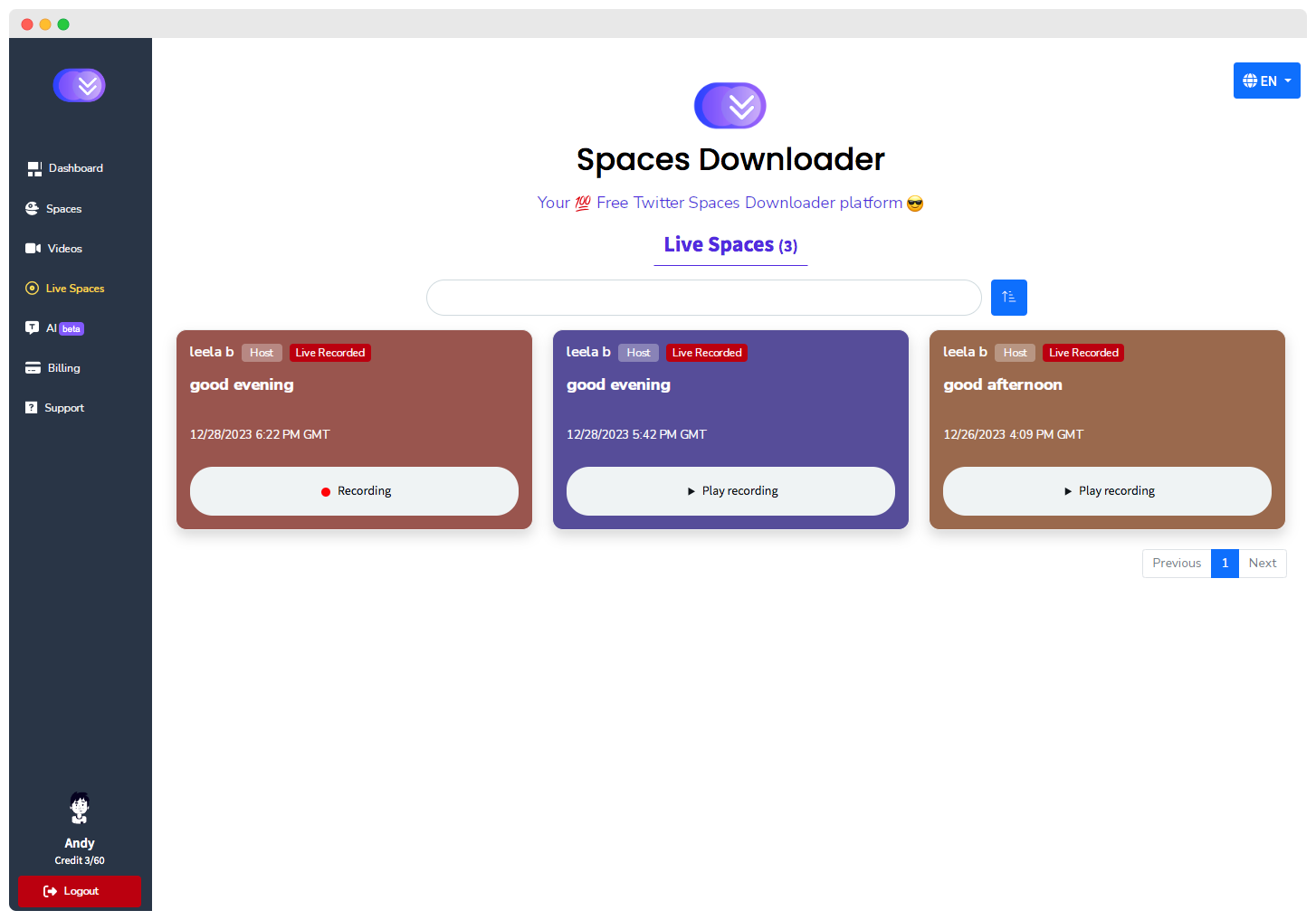
- Once verified, the system will generate and initiate the download of the Spaces.
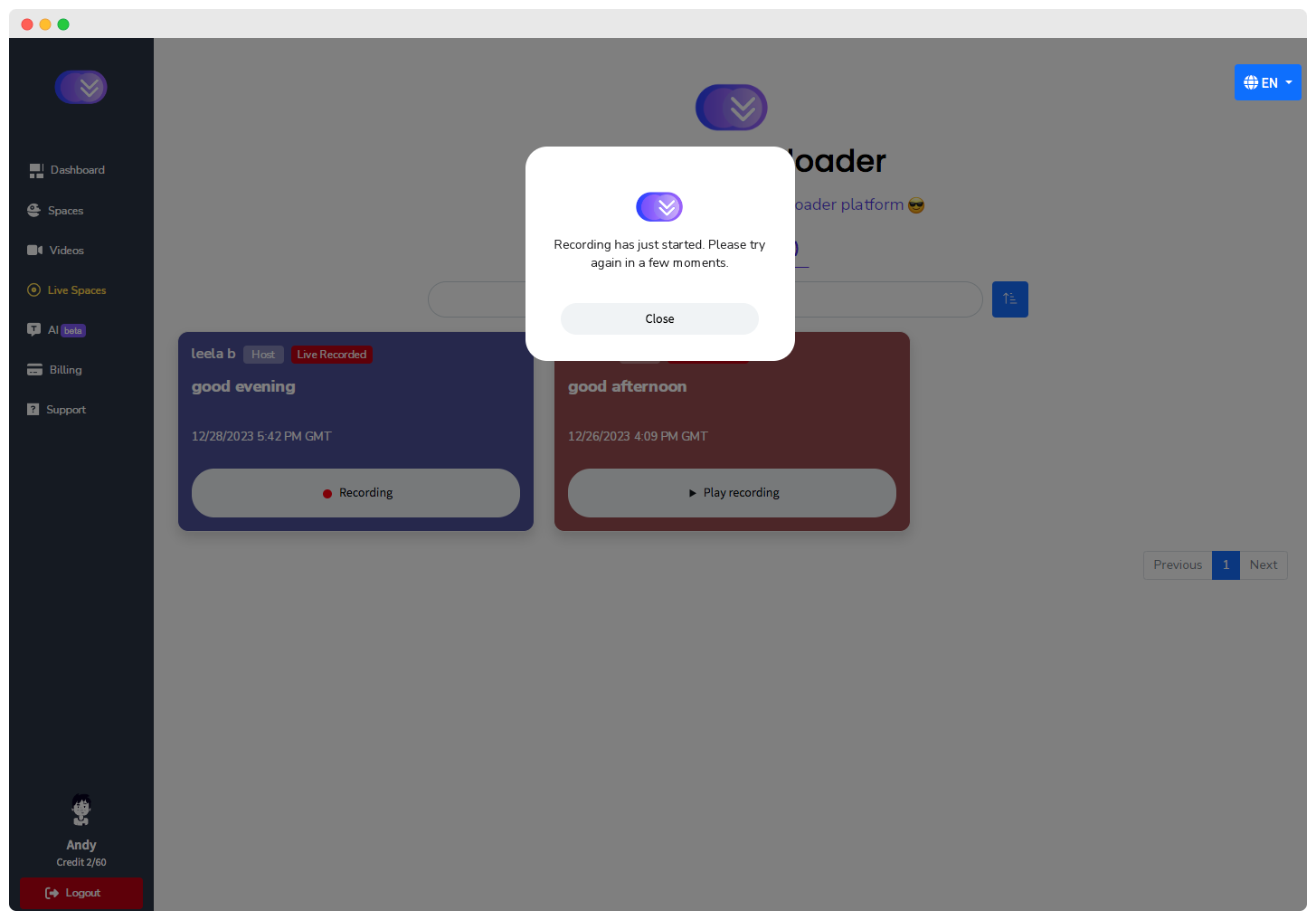
- To view the Downloaded Spaces, navigate to the 'Recorded Spaces' section. There you'll find a comprehensive list of all your downloaded spaces.
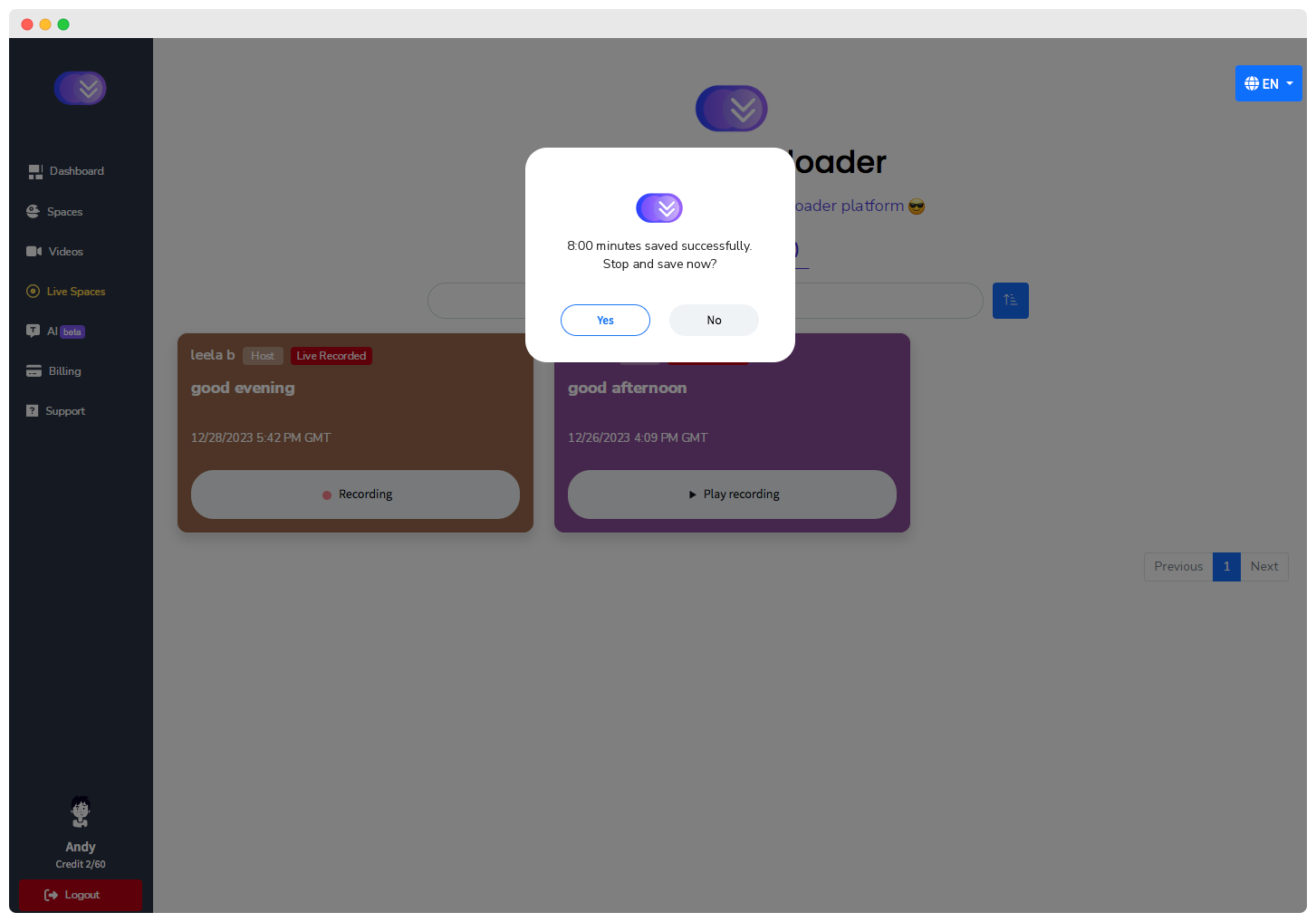
- Users can download Spaces by clicking the download option in the download space popup.
Available Actions
- Play your downloaded spaces.
- Download your downloaded spaces.
- Share your downloaded space via Facebook, LinkedIn, X/Twitter, Telegram, WhatsApp, Pinterest, Reddit, Tumblr, or Email.
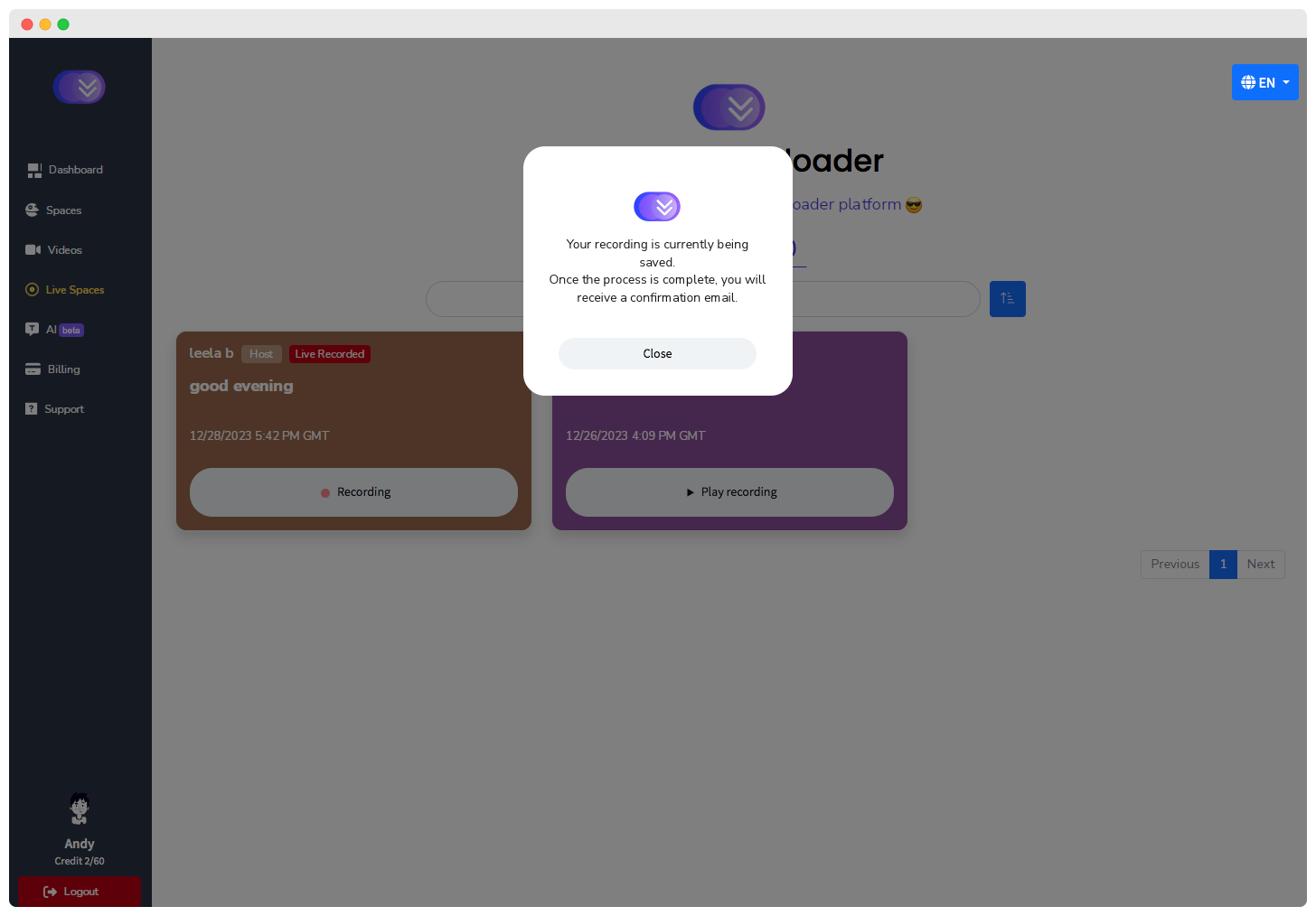
- Convert your space to MP3, M4A, or OGG with resolution options: Small, Standard, or High.
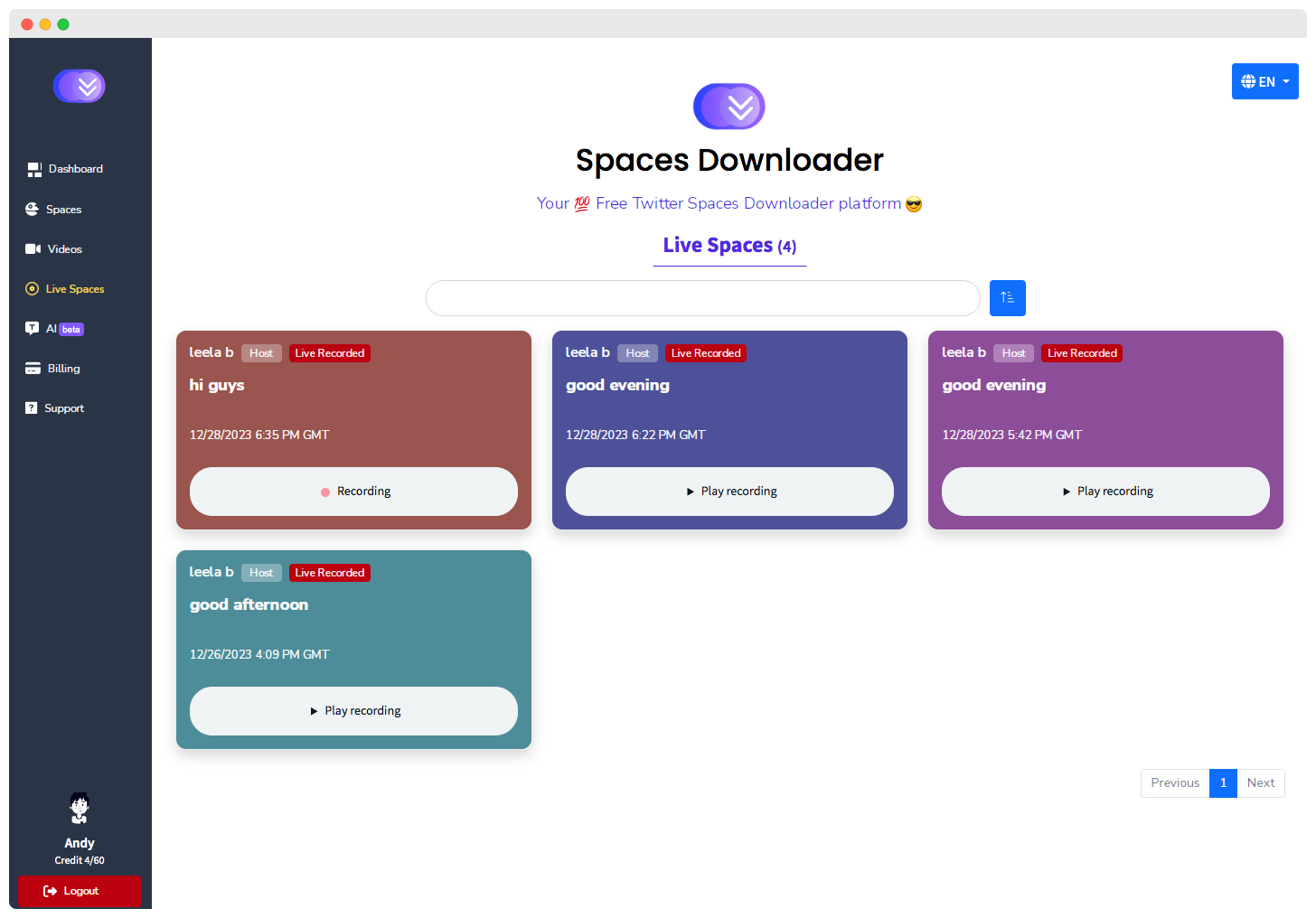
- Generate an AI transcript of your downloaded space.
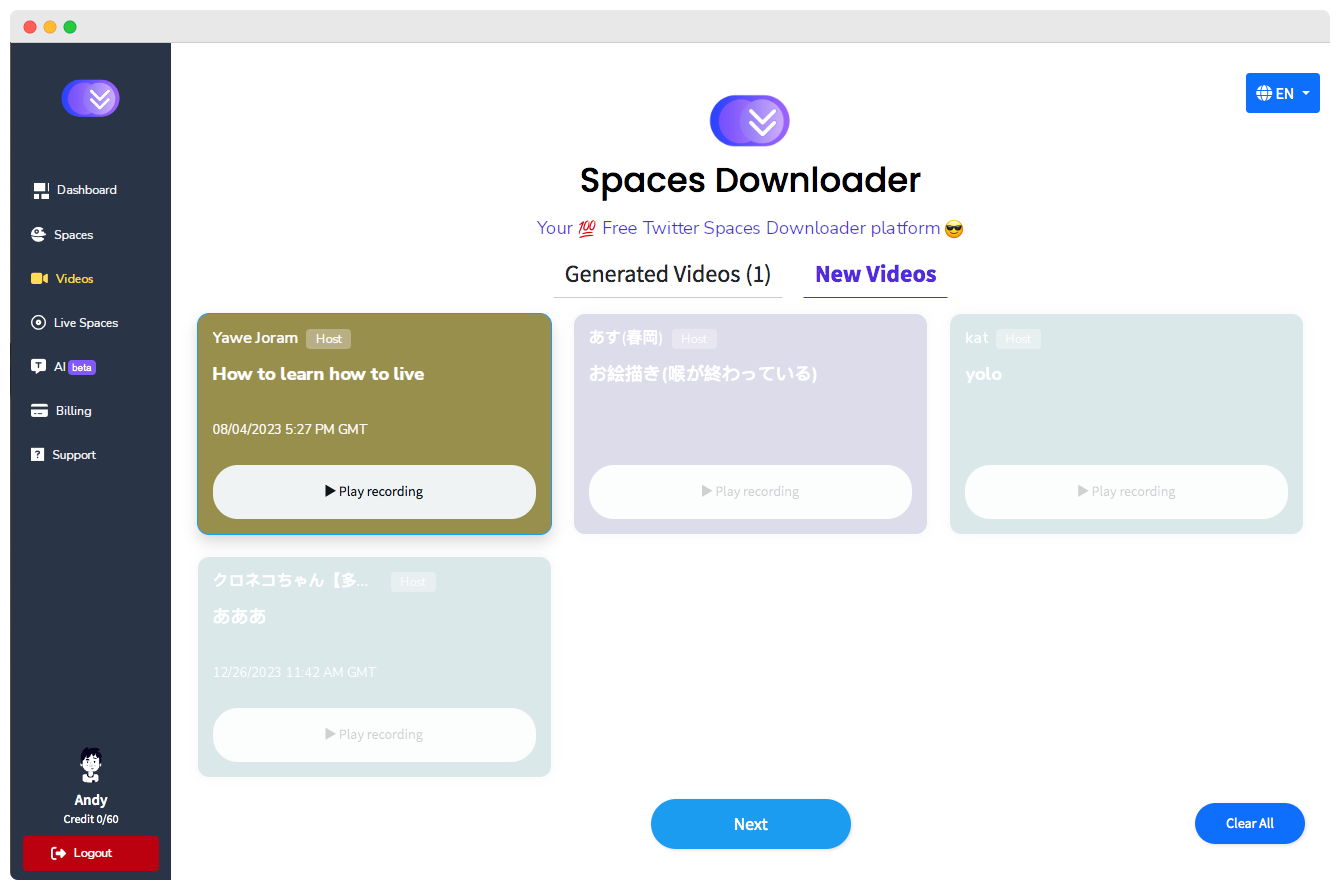
Additional Options (At the Top of Each Space)
- Open a separate page to view detailed information about the downloaded space.
- Add the space to a specific folder. (Create folder) / (Add space to folder)
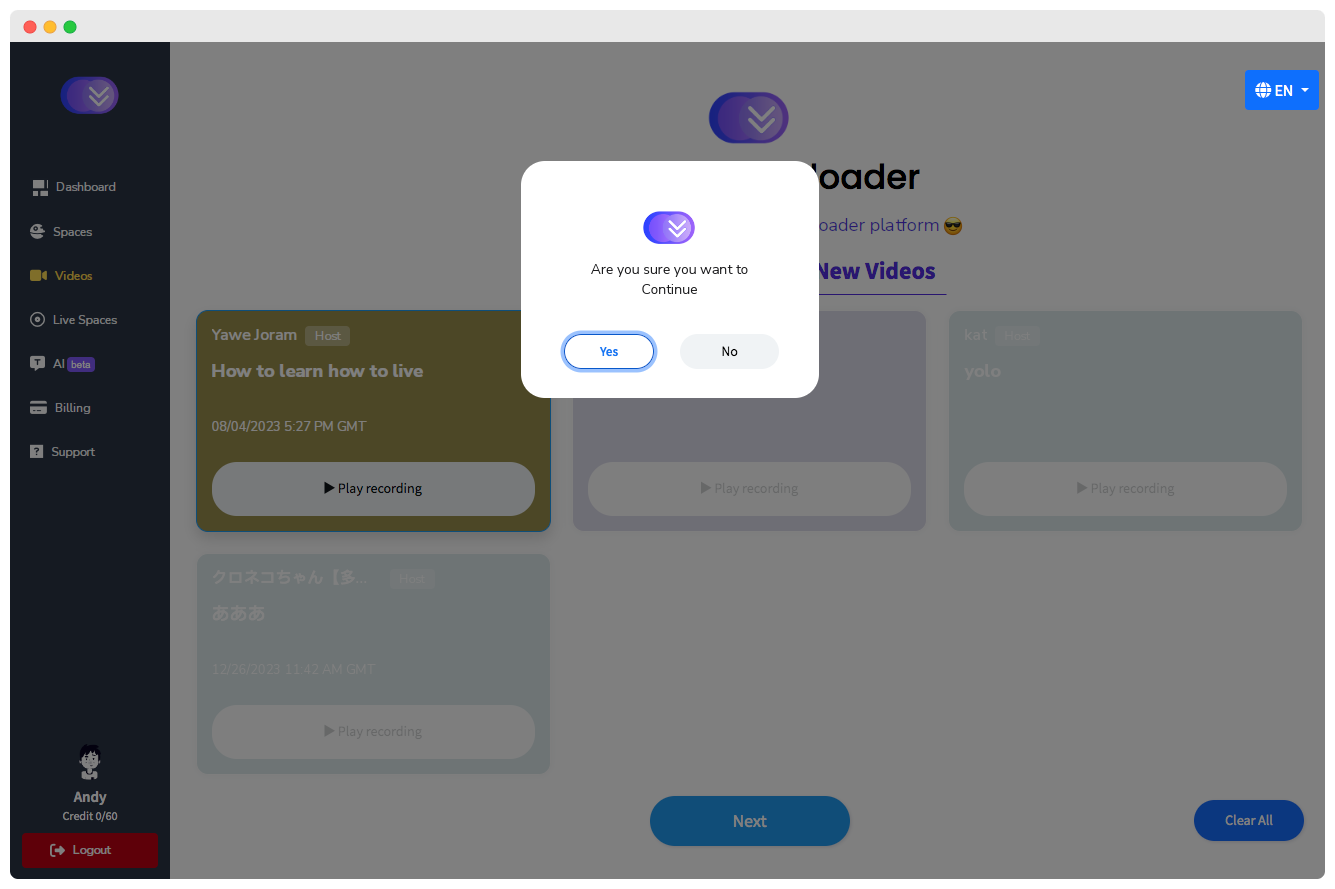
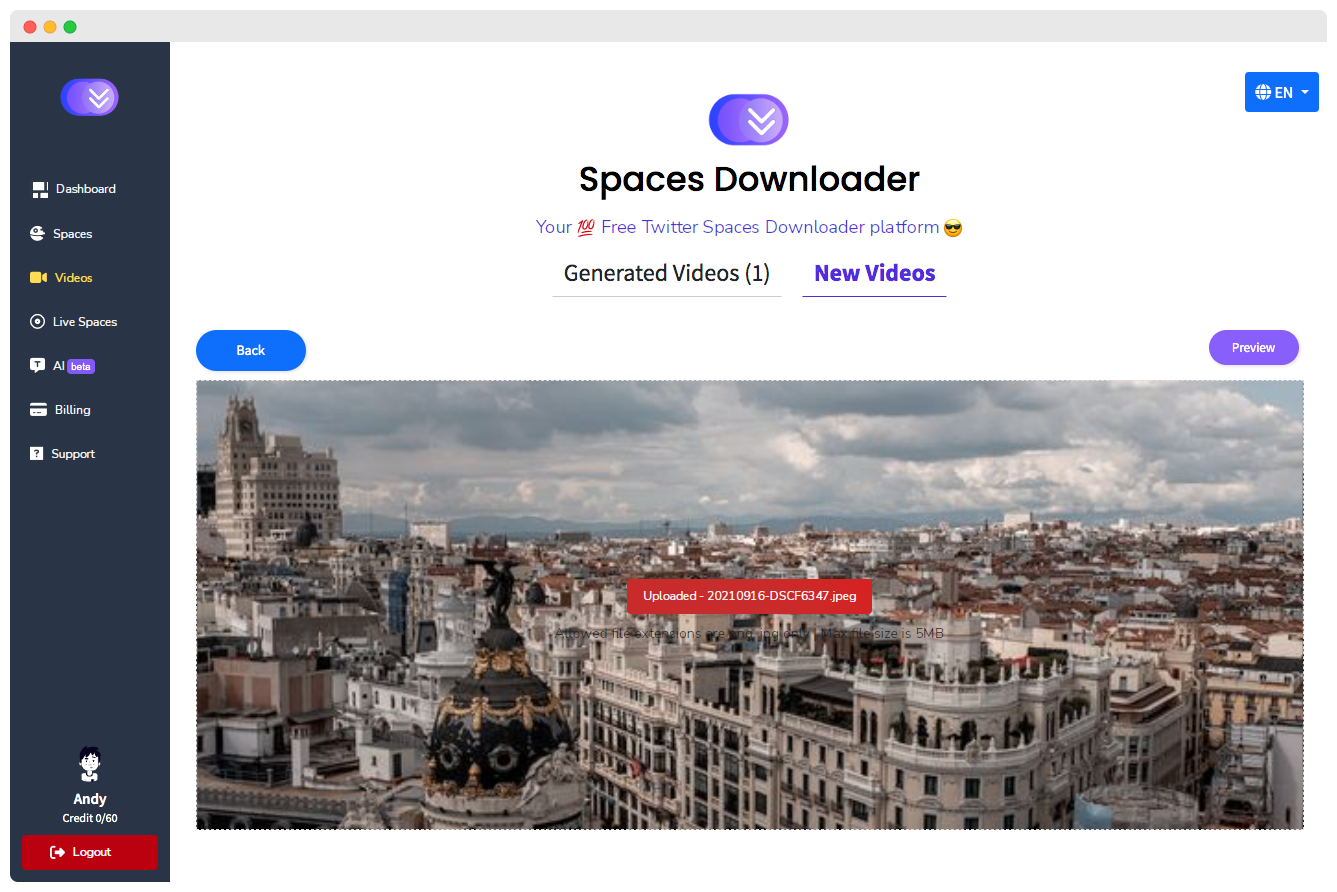
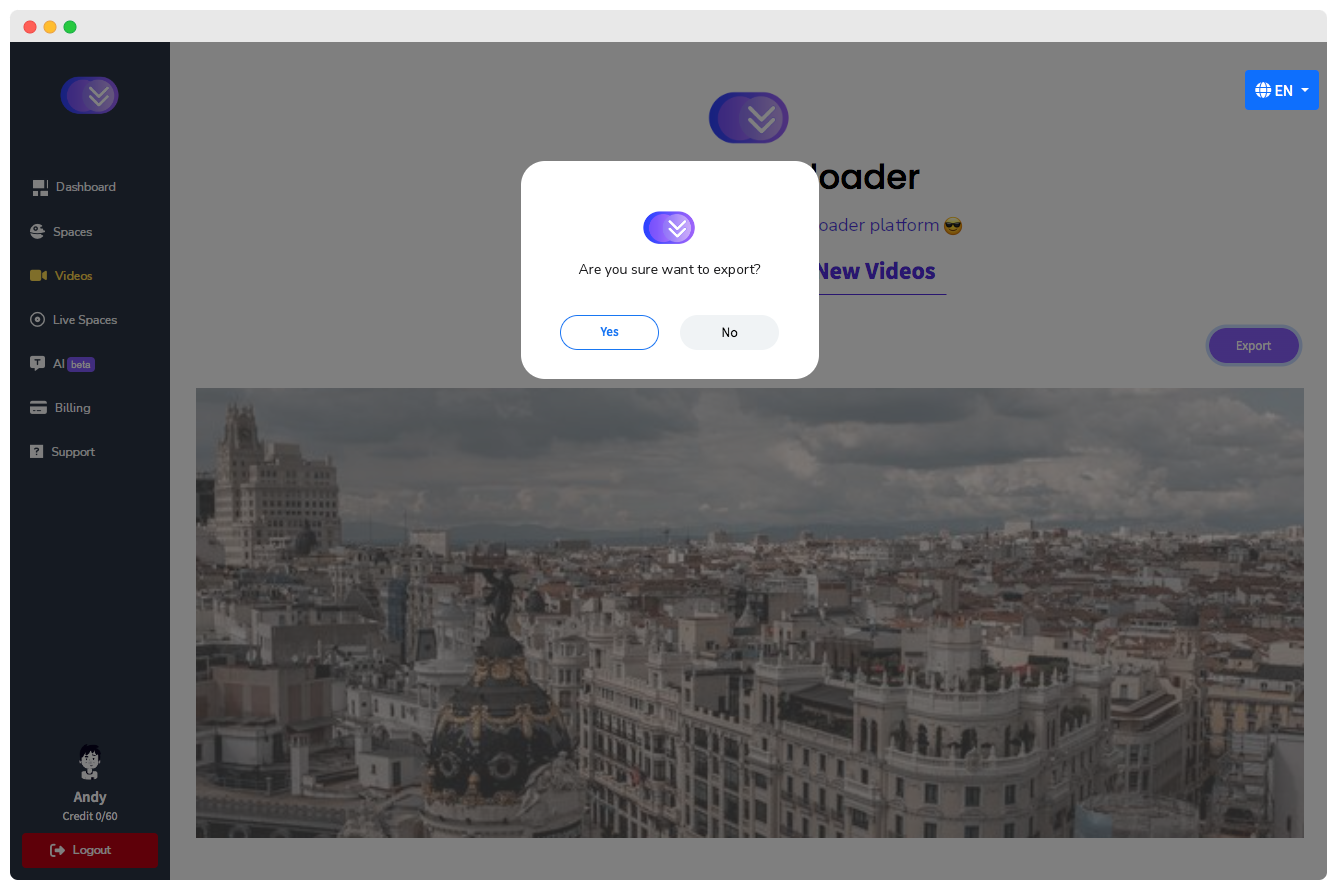
- Send a report if the space contains an issue.